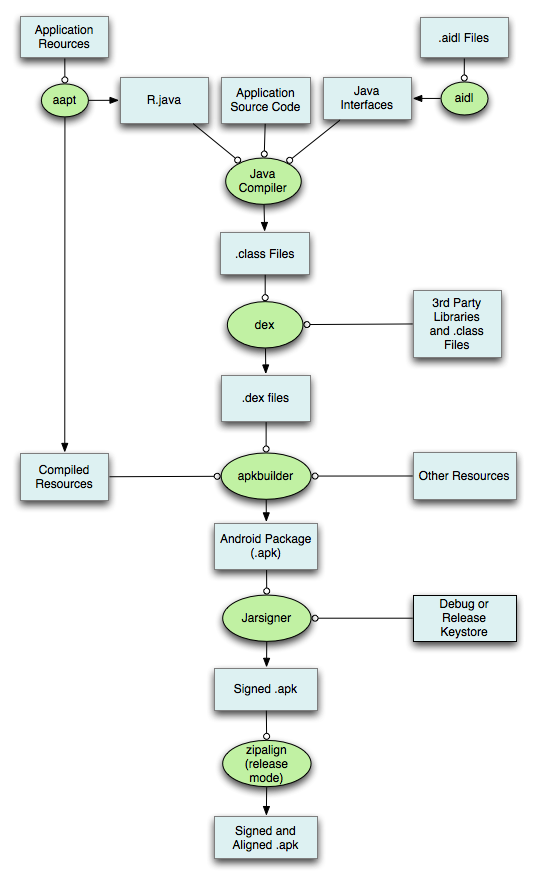Step 1: Create activity layout
Name it: test_activity.xml
<FrameLayout xmlns:android="http://schemas.android.com/apk/res/android"
xmlns:tools="http://schemas.android.com/tools"
android:id="@+id/fragment_container</span>"
android:layout_width="match_parent"
android:layout_height="match_parent"
android:background="@color/white" >
</FrameLayout>
Note the id of fragment container (@+id/fragment_container). All fragments will be inflate to this id.
Step 2: Create fragments layout
We name it: test_fragment.xml
<RelativeLayout xmlns:android="http://schemas.android.com/apk/res/android"
xmlns:tools="http://schemas.android.com/tools"
android:layout_width="wrap_content"
android:layout_height="wrap_content" >
<TextView
android:layout_width="wrap_content"
android:layout_height="wrap_content"
android:text="Fragment sample" />
</RelativeLayout>
This is a fragment, in which there is a TextView.
Step 3: Fragment code
Create class and extend android.support.v4.app.Fragment (or android.app.Fragment).
public class TestFragment extends Fragment {
@Override
public View onCreateView(LayoutInflater inflater, ViewGroup container,
Bundle savedInstanceState) {
View v = inflater.inflate(R.layout.test_fragment, container, false);
return v;
}
}
onCreateView() is where we configure the layout of fragment (can treat it like Activity.onCreate())
In it, we inflate the layout with template from frag_practice.xml created above.
Step 4: Activity code
Create class and extend android.support.v4.app.FragmentActivity (or android.app.FragmentActivity).
public class TestActitivity extends FragmentActivity {
public class TestActitivity extends FragmentActivity {
@Override
protected void onCreate(Bundle savedInstanceState) {
super.onCreate(null);
setContentView(R.layout.test_activity);
switchToFragment(new TestFragment());
}
void switchToFragment(Fragment newFrag) {
FragmentTransaction transaction = getSupportFragmentManager().beginTransaction();
transaction.replace(R.id.fragment_container, newFrag);
transaction.commit();
}
}